|
Click "New Task" command,
or add task from
CooJah 6,
a dialog showing below will popup:
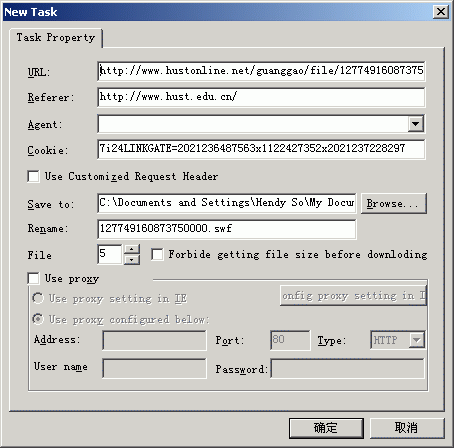
Fig 1, Add Download Task
I am not going to describe the concepts appeared
in this dialog, such as URL, Referer, User
Agent, Cookie, Proxy etc. If you don't know
them, I suggest you get them from google search.
In this dialog, you can set URL, Referer and
proxy yourself. Unless the task is added from
CooJah, you should not set cookie manually.
Because it's useless to do that. Blader support
partial download of network files and resuming
from early breaks. The parts can be set from 1
to 10. You must know how to set proxy if you
understand what is proxy server. Please notice
the "Forbid getting file size before
downloading" option. It is used when a URL can
only be used once and the second use will make
it no effect. In this situation, you may always
use the tough URL download function of
CooJah 6.
CooJah 6 can capture the original URL and this
URL can only be used one time. So you it can
only be use one time in Blader too. So the
"Forbid getting file size before downloading"
option should be checked. Because getting file
size is needed when downloading a file in
several parts. And URL will be used one or more
times in each part's downloading. Whereas
partial downloading will be disabled if you
select "Forbid getting file size before
downloading".
If you select "Use Customized Request Header",
the interface will become the follows:
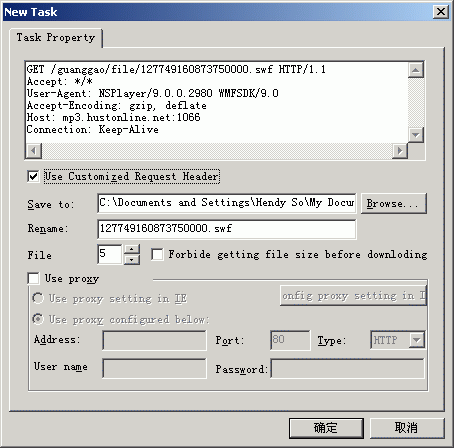
Fig 2, Customized Request Header
Customized request will be sent to server
directly. So you must ensure the header is
correct. Unless you are familiar with HTTP
protocol or the task is added by CooJah, it is
not recommended that you use the "Use Customized
Request Header" option. But if the task is added
by CooJah, I strongly suggest you use this
option. For it is more reliable that not using
it.
I want to say something about the fields in
request header. The fields related to a specific
connection should be striped from the header.
Such as the Range field. For range field is used
to specify the start position of one specific
downloading process. And for a whole file
downloading, it is not needed. Of course, Blader
will strip the Range field automatically.
However, for other unknown fields, you should do
that yourself.
If more than one task is added to the queue at
the same time, there will be a prompt that ask
you whether the latter task using the same
setting as the former one. If you choose yes,
the Save Path, file Parts, Proxy settings will
be the same as the former task.
|





