|
You can access this dialog by click
"Download Tools Settings" from view Context Menu.
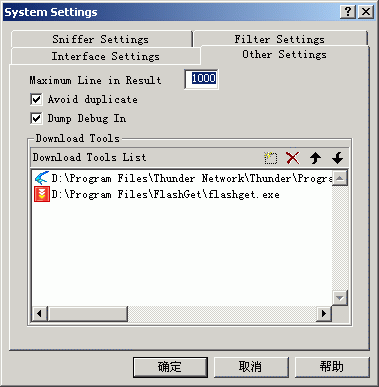
1. You can set the
maximum lines of result per page. When line
number exceeds this value, all the result of
this page will be cleared.
2. Avoid duplication. The display policy
of duplicated URLs is: If a URL appears more
than one time in the recent 5 URLs, it will
display as only one record.
3. Dump Debug Info. If CooJah doesn't work in your computer,
it is helpful if you provide running information of CooJah. If you check this
option, there will be debug information outputted to a file named debug.txt.
Some runtime information can be found in it. You can send this file to me.
Please see Bug Report for details.
4. Setting for "Download Tools" is used
to set download tools for downloading resources
from CooJah sniff results. Click the 4 buttons at the
right side can add, remove and move download tools items in the list. Double
click the items can make modification. Both add and modification can be done by
clicking the right side button of
 to browse applications.
to browse applications.
Download tools you
set here will be added to the context menu in
view automatically. The following image shows
the situation that Thnuder and Flashget are set.
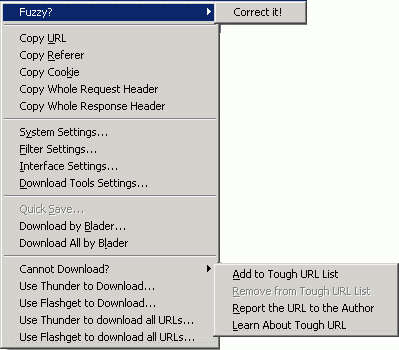
If one of Thunder, QQDownload, Flashget and NetTransport is installed in your
computer, CooJah will search them and add them to the download tool list
automatically. And special optimizations are made to there 4 tools. You can
add all task of current page to these 4 tools at
one time.
|





