|
It is
recommended that you install this software by a installation wizard why not copy
from others. The installation wizard will do some pre or post process that can
avoid some troubles. After your installation, the software is ready for use. The
following interface will show when you run it.
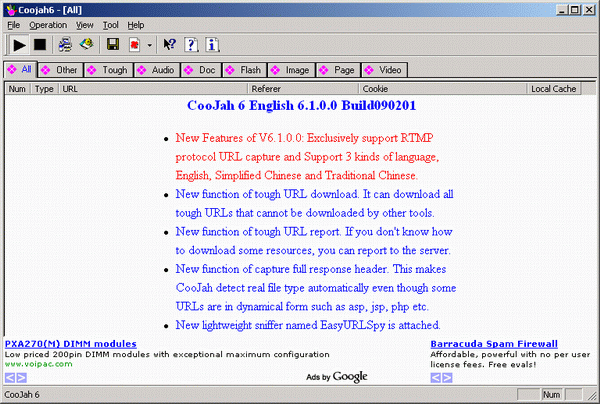
One second after
you run it, it will run into the auto capture
mode. The first time you run this software, the
system settings dialog will
pop up. You must do the settings and press the OK button otherwise you can't go
to next. The most important setting is that you must specify the applications
that you want this software to sniff. Applications are like web browsers such as
IE, Firefox, Opera. And online audio or video players can also be added to the
list if you like. Or you can check the "Sniff All Network Apps". Then the
Sniffer Installation dialog will pop up too.
And you must also install the sniffer.
After coojah started up, it will sniff HTTP, MMS, RTSP, RTMP
protocol stream of all applications lit in the application list you setted
above. The following 2 pictures show the situation when visiting the yahoo
homepage using IE and the screenshot of CooJah which captured all the requests
from IE to yahoo.com.
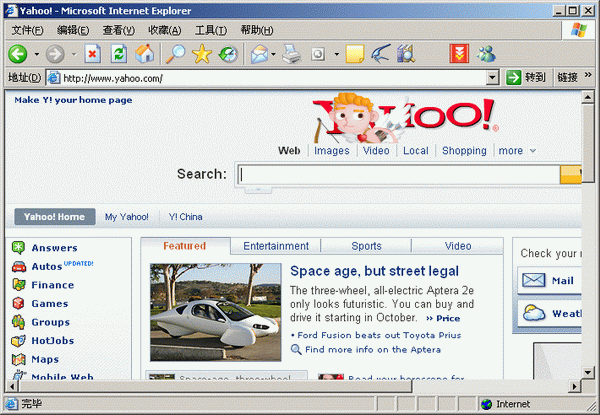
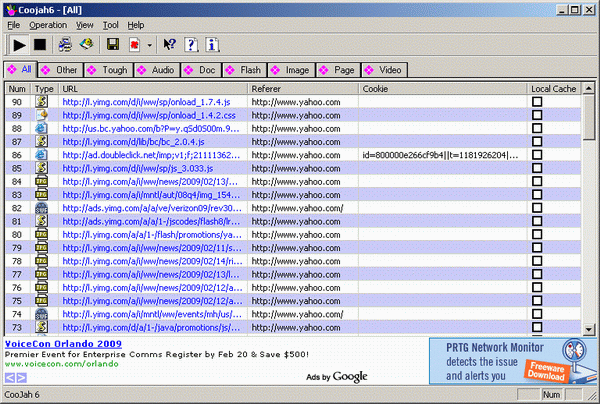
The following 2
pictures show demonstration of capturing URL of Youtube video.
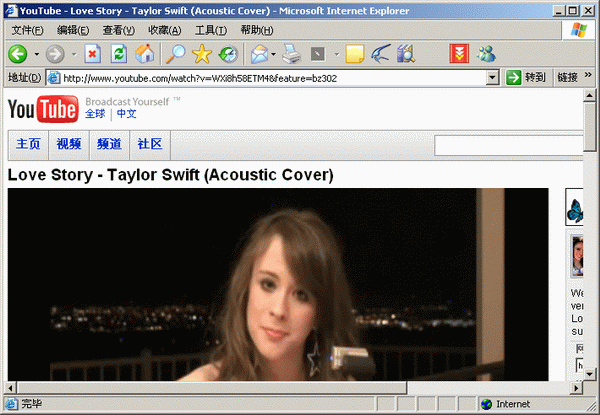
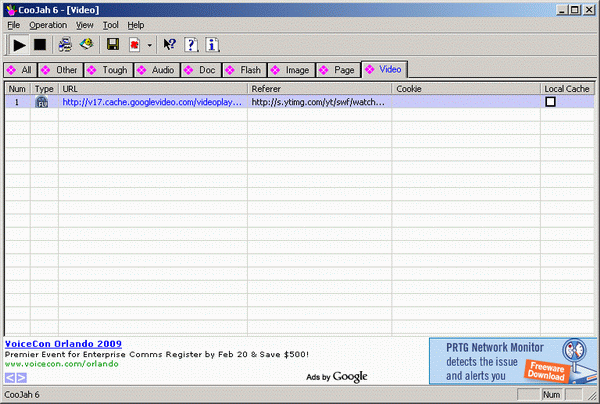
After you got the
URLs, you can:
1. View the classification of the
results by

2. Download. Right click one one or more
URLs, a popup menu will show as below:
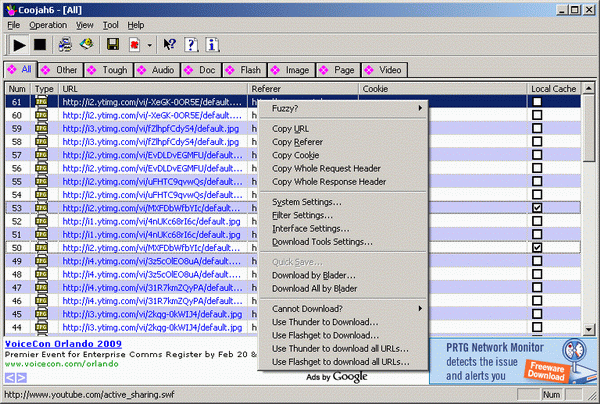
The download tools you can choose including
Blader and other
tools you can add in download tools settings.
If you have flashget,
they will be automatically added to the context menu.
3. Preview the
URLs. Click here
for details.
4. Save Result. Click button
 can let you save classification result to local disk in HTML format. Please
refer to Save Result.
can let you save classification result to local disk in HTML format. Please
refer to Save Result.
5. Clear Result. Click  button can clear the result list in the current page. Click the menu right
beside
button can clear the result list in the current page. Click the menu right
beside  button can clear both results both in current page and all pages. Refer to
Clear Result for details.
button can clear both results both in current page and all pages. Refer to
Clear Result for details.
|





