|
You can access this page by select System
Settings command from the
Context Menu in View area or click
the  button on
toolbar. button on
toolbar.
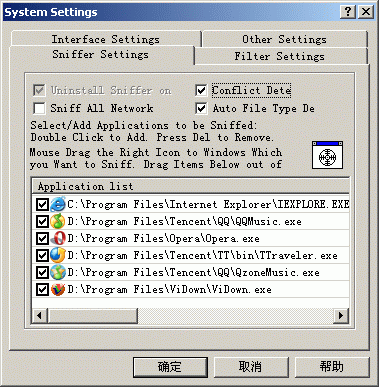
Uninstall Sniffer On Exit: The sniffer component of CooJah may affect your
network even when CooJah exits. But this affection is so small that you may
never notice. And if you worry about that, you can check this option. The
sniffer will automatically be uninstalled when CooJah exits. And sniffer will of
course be installed when CooJah starts up automatically. Please refer to
Install/Uninstall Sniffer for more details about installation and uninstallation of sniffer.
Conflict Detect: For technology reason, CooJah may
conflict with other software. When this option is checked, a balloon tip will
pop up at the right-bottom of the screen whenever conflict happens. Please refer
to Conflict Detect for more details.
Sniff All Network Apps: CooJah can sniff specified
network application. You can add the applications to the application list which
should be sniffed. If you have don't know which applications should be sniffed
or where are these applications, you can use this option. CooJah will sniff TCP
connections of all network applications. As said above, CooJah may affect other
network applications.
Auto File Type Detect: CooJah can analyze real file
type from the response header. Please refer to
File
Type Detect for details.
Add/Remove Applications to be sniffed: This setting is
used for single applications sniffing. You can do this in 2 ways. One is to
double click the list control to add applications. Press DEL key when a item is
selected to remove a application. Another is to drag  icon, CooJah will be hidden temporarily, to any applications and then drop it.
The application under the cursor will be added to the list. Way 2 is very
convenient, especially when you don't know where is the application that you
want to sniffed. Similarly, drag the mouse on a application in the list, a
icon, CooJah will be hidden temporarily, to any applications and then drop it.
The application under the cursor will be added to the list. Way 2 is very
convenient, especially when you don't know where is the application that you
want to sniffed. Similarly, drag the mouse on a application in the list, a
 icon will appear and drag it out of the list and drop will remove the
application from the list.
icon will appear and drag it out of the list and drop will remove the
application from the list.
By default, CooJah will add Internet Explorer to
the application list.
|





