|
MediaBox is very easy to use. Simple
tutorial is shown as follows.
Enter here
to view some FAQ. Replies to those bugs reported
by others can be found
here.
If you have some problems, I strongly recommend
you read these 2 pages first. Meanwhile, you can
join the
MediaBox Google Group to report bugs and
communicate with others.
1. After
installation, double click the MediaBox.exe icon
on your desktop. If you are using the compressed
package version, uncompress it and run the
MediaBox.exe under the root directory. Under
Vista and Windows 7, the User Account Control
Dialog will popup, please select "Yes".
2. There is no
interface when MediaBox is running. There is
only an
 icon at the bottom right system tray. All
operation entries are in here. Please notice
that, the
icon at the bottom right system tray. All
operation entries are in here. Please notice
that, the
 means MediaBox starts up correctly and
means MediaBox starts up correctly and
 means
MediaBox is not collecting. Maybe stopped or
failed start up. If the icon is like this means
MediaBox is not collecting. Maybe stopped or
failed start up. If the icon is like this
 ,
it means MediaBox starts up partially
successfully. Usually the DirectShow sniffer may
not run. If the directshow module is not
running, the related directshow function will be
unavailable. But it will not affect the network
sniff function. ,
it means MediaBox starts up partially
successfully. Usually the DirectShow sniffer may
not run. If the directshow module is not
running, the related directshow function will be
unavailable. But it will not affect the network
sniff function.
3. After MediaBox
startup, you can open any websites with
audio/video or any media player. MediaBox will
analyze possible audio/video resources inside
them and will give you a balloon tip over the
system tray icon. For example, where you open
http://www.hensence.com/cn/video/office_synchronized_swimming.htm,
a balloon tip will be displayed like this:
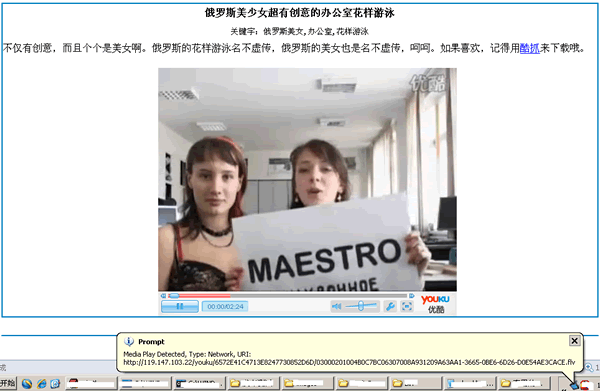
Click
the balloon tip, the main resource-collecting
dialog box will pop up. All audio/video
resources collected will be shown here:
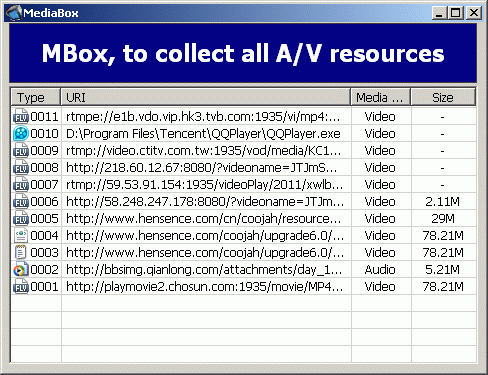
4. In
the above box, you can do something to there
results. All operations are in the context menu.
Right click on any single line, the following
menu will pop up:
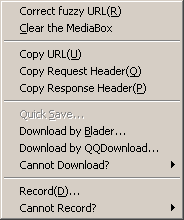
The
most important operation is to save the
audio/video resource to local. There are 3 ways
to do that:
1) Quick Save. Quick save is to copy local cache
of browser of audio/video resources to specified
location. This method is only available for
Internet Explorer.
2) Download. There is Blader in MediaBox.
Meantime, if you have installed any one of
Orbit downloader,
QQ
downloader,
Xunlei,
FlashGet and
NetTransport, they will be added to the
context menu automatically and thus you can use
them for downloading. Of course, you can also
copy URLs collected to any download tool you
like to download. Please be aware, some
resources cannot be downloaded by normal
download tool because of websites' server
limitation. Then you can try downloading by
Blader. Blader can crack the anti-leech
technology used by some websites. The following
image shows adding task in Blader:
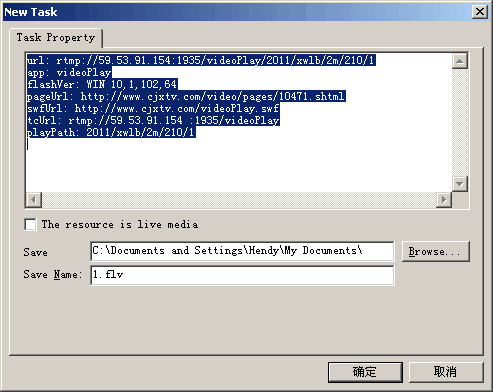
The
only thing you should know is the "The resource
is live media" option. This option is useful
when downloading live stream like mmsh and rtmp
protocols. If you are listening or watching live
programs like broadcast and TV programs, you
should check this option. And if some resources
are too difficulty to download, you can try
recording them. See below.
3) Record. Currently CooREC in MediaBox support
recording HTTP and RTMP stream. In the future,
audio/video resources network and local
directshow media players will also be
recordable. For those cannot be downloaded, I
recommend you record them. Add task in CooREC is
like this:
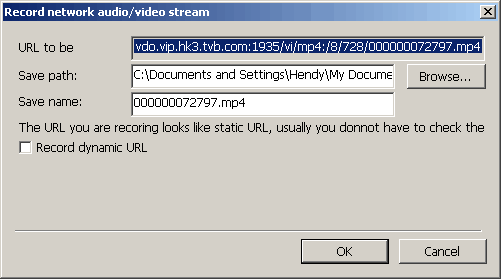
When
using CooREc, there are something that you
should know:
a) The "Record dynamic URL"
option in the above image. CooREC record
according to the URL. If there is question
mark(?) in the URL, then the URL is possibly
dynamic URL. The dynamic URL is URL which will
change every access. So when recording check
this option is helpful for recognizing the URL
to record. CooREC will analyze whether a URL is
dynamic or not automatically. So it is
recommended that do as CooREC advised. If the
advice doesn't work you may change this option
then.
b) As recording is realtime, that is recording
at the same time when watching or listening, you
should refresh the player after adding the
record task. For example, after adding record
task refresh the current web page with pressthe
F5 key. Notice it is useless to stop playing
first then play again. You have to refresh the
web page. Sometimes it may have no effect even
refresh because of the technology limitation. If
you meet with this situation, you should try to
refresh it more times. Another problem, when
recording, do not close the player. Or the
recoring will stop.
c) If you are recording some audio/video, the
audio/video playing may stop if you exit CooREC.
And you should refresh the player. i.e. You can
press the F5 key to refresh current web page.
5. Description about main
menu of MediaBox. Click or right click on the
system tray icon
 .
The following menu will pop up. This menu is
full functional entries of MediaBox. .
The following menu will pop up. This menu is
full functional entries of MediaBox.
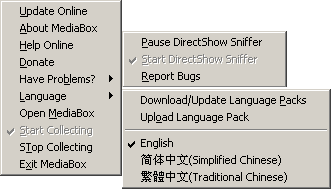
Update
Online ---- Update manually.
MediaBox will check update weekly. If you want
update manually, this one of the entries.
About MediaBox ---- View description and
copyright information about MediaBox
Help Online ---- Jump to the official website of
MediaBox and get instructions and help
Donate ---- You can
donate
some money to me
Pause DirectShow Sniff ---- DirectShow sniff is
for DirectShow players. If all media players
don't work when MediaBox is running. It is
suggested to pause the DirectShow sniff.
Start DirectShow Sniff ---- opposite to the
above "Pause DirectShow Sniff"
Report Bugs ---- You can report bugs here. And
you can check the replies
here.
Download/Update Language Packs ---- There are 3
default languages in MediaBox. They are English,
Simplified Chinese and Traditional Chinese.
There may be other languages composed by
somebody. You can download them here.
Upload Language Pack ---- If you are good at
languages of other countries or regions, you can
translate the 3 existent languages to your
language and upload it here. I will review what
you upload and may public it for downloading.
Open MediaBox ---- This will open the collection
result Box as shown in step 3.
Start/Stop Collecting ---- As MediaBox will
analyze the network traffic real-timely, it may
reduce the network performance. So when you are
not using MediaBox, you can exit it or just stop
collecting.
|





