|
The tough URL analysis dialog will pop up when you
click Add Tough URL in the
Context Menu of View to add tough URL
or click the Add or Modify button in Tough URL
Management.
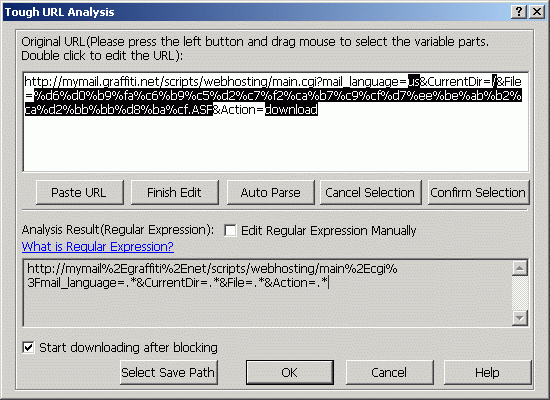
In
this dialog, the system will get some parameters
from URL automatically. You can adjust them
under you necessity. What you do is to judge
which parts in the URL are variable parts and
make them by press the left button and drag the
mouse over them. In most condition, the default
result analyzed by system is always right. But
it will make blocking inefficient if there are
too many variable fields.
The righting you should do is to observe the
results sniffed by CooJah and to see which
fields are different in several sniff results.
After
you choose the variable fields, press the
"Confirm Selection" button to confirm your
selection and press the OK button and the URL
will be added to the tough URL list.
In
this dialog, you can also press the "Paste URL"
button to paste the URL in clipboard as the
original URL. You can also double click on the
original URL area to enter the edit mode. Here
you can edit the original URL directly. After
finish editing, you must press the "Finish Edit"
button to exit the edit mode before you can do
other things.
You
can press the "Auto Parse" button to analyze the
original URL by system. As said before, this may
be not precise.
"Cancel Selection" button can cancel your
selection and return to the original state.
"Edit
Regular Expression Manually". CooJah blocked
Tough URL by regular expression. If you are an
expert on
regular expression, you can edit it directly and this will be fast. But
there is one thing that you should notice. As
there are always characters like ".", "*", "?"
in URL, and these characters are keywords in
regular expression. You have to replace them
with "%2E", "%2A", "%3F" separately in regular
expression.
"Start
downloading after blocking" is used when the URL
blocked has a strict time limit. That's to say,
the URL will be invalid in a very short time.
When this option is checked, CooJah will start
Blader to download this URL automatically.
And the file will be saved to the path which was
used in Blader last time.
See Also>>
Tough URL Download>>
Add Tough URL>>
Tough URL Management>>
Remove Tough URL>>
|





